In this article, I’ll show you How To Create Facebook App ID For Yoast SEO & Rank Math. When it comes to the Facebook App ID, Most users don’t know about it. Because Facebook is developing itself in terms of new Globe & Internet. Furthermore, Facebook App ID is mostly used for application registration.
Yoast Search Engine Optimization and Rank Math Plugins are required for How To Create Facebook App ID. Hence, Individuals get confused at that time which lets them ignore the process. Similarly, Facebook App ID Register your website with Facebook which is very important.
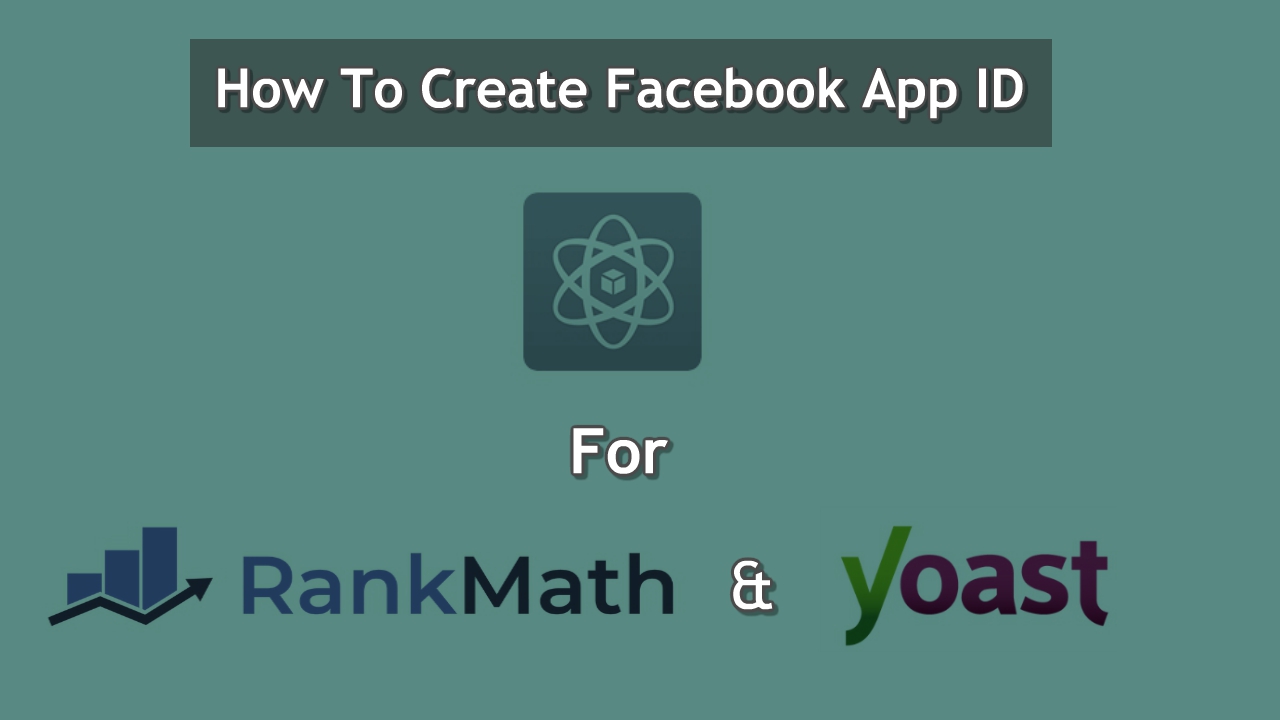
To rank better on Facebook as well you need to get over this thing. Particularly, Yoast SEO & Rank Math assist you too in the process of getting registered. Indeed, you have to follow some steps in order to get approved by Facebook. We’ll show you How To Create Facebook App ID For Yoast SEO & Rank Math.
Table of Contents
Beginning With the Process:
Rank Math & Yoast SEO does require this process to immediately get done in a couple of minutes. Additionally, it’s very easy to get over this process. Besides, You have to follow some simple steps to get succeeded with the whole process.
Let’s Just Begin the process of How To Create Facebook App ID.
Getting Your Facebook App ID for Your Website:
Start by visiting the official website of Facebook Developers Tools to get to know the exact criteria and facilitation from there. Moreover, you’ll find certain things there and just follow our steps to move on. And you will learn How To Create Facebook App ID For Yoast SEO & Rank Math
Click on the “Get Started” Tab (You should be logged in) and Go ahead by creating your Facebook Developers Account. Move on with the process.
Now let’s create your first App. Likewise, Put on your credentials by entering your app name and Email Address. Similarly, the process of making your App for your website is started now. Likewise, Head Over to the Setting tab and in basic settings provide some important information there.
Write down your display name with your website name and Put on your website name in the app domains field with your email address in the contact email.
Now link up your Privacy Policy page in the given field with the Terms of Service page in the following URL. Besides, Choose your app category, and don’t forget to enable Development mode.
Your app is live now and you can check it too. Similarly, when you get satisfied click Save Changes and Copy your Desired App ID with Secret ID.
Adding Your Facebook App ID in Rank Math:
To add your Facebook App Id in Rank Math (WordPress Plugin). Indeed, you have to follow some simple steps to begin the process.
Get over to your Dashboard of Rank Math Tab in the WordPress Dashboard and proceed to the Title and Meta tab of Rank Math. Furthermore, Simply Click on Social Meta.
There you will get two boxes of Facebook App ID and Secret ID. Particularly, Paste your App ID following Secret ID as you copied it earlier.
Important Note: Check out the App ID’s and confirm it that it’s in correct form.
Go Ahead by Click on Save Changes button and now you are all fine.
Adding Your Facebook App ID in Yoast SEO:
Similar process is now with the Yoast SEO Plugin of WordPress and it’s quite easy to go with it. Additionally, The Process is very simple just follow the simple steps with your full attention.
Note: You need a Yoast SEO Plugin for This Process.
Head over to your WordPress Dashboard and Click on the Yoast SEO Tab. Similarly, Under Social Tab you will find Facebook after clicking it there will be Enable Meta Data Graph.
We are Applying the same process here just like the way we did it in Rank Math Plugin. Moreover, Just Copy and Paste the Facebook App ID as we copied it earlier. And click on the Save Changes button, Now we are all set.
Authentication of Your Facebook App ID:
Conductive to authenticate your Facebook App ID, Likewise, you have to follow some more steps.
Search for Facebook Share Debugger Tools and get to the website, now provide your Website URL following the Debug Button. Check for an error. If you didn’t get any error then you are all good to go.
Also, Go Through: GeneratePress Review | Best WordPress Theme For Beginners
